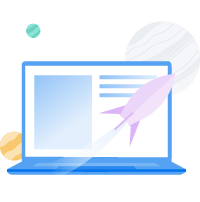12 Reasons Why Your Website Is Slow (And How to Fix Them)

Site speed plays a crucial role in the success of your website. It affects a variety of key metrics, for example, including your site’s visibility and conversion rate. Optimizing your website’s speed is clearly a necessity, but figuring out how to do it can be tricky.
Fortunately, there are several easily-accessible speed tests you can use to determine how your site’s performance measures up. Although there are several reasons your site may be slow, you can resolve many of them with free WordPress plugins and quality web hosting.
In this post, we’ll explain why site speed is so vital to your website. Then we’ll share solutions to 12 common issues that can lead to poor website performance. Let’s dive right in!
Get Content Delivered Straight to Your Inbox
Subscribe to our blog and receive great content just like this delivered straight to your inbox.
Why Your Website’s Loading Speed Matters
These days, users expect websites to be fast. When pages take longer than expected to load, it negatively impacts your site’s User Experience (UX). This matters because any time your UX takes a hit, so does your conversion rate.
You’ll likely see higher page abandonment and bounce rates as well. To be more specific, studies show that an additional two seconds of loading time can increase your site’s bounce rate by 103%. Plus, just 100 milliseconds of extra loading time can cause a 7% drop in conversion rates.
Even fractions of a second count, so optimizing your site’s performance as fully as you can is crucial. What’s more, website speed not only influences whether users stay on your site and convert; it also affects whether or not they can find it in the first place.
Site speed is now a Google ranking factor for both desktop and mobile sites. If you don’t maintain decent website performance, your site’s visibility on Search Engine Results Pages (SERPs) may decrease, leading to lower traffic levels.
With your website’s success on the line, speed can’t be ignored. If you’re feeling overwhelmed, a smart place to start is by testing to determine where your site stands now. You can run load time tests to see how long your users are waiting and then get to work on decreasing those numbers.
Related: Why Your Site Speed Matters and How to Measure It
12 Reasons Your Website Is Slow (And How to Fix Them)
Once you know the current state of your site’s performance, you can start optimizing key factors that influence site speed. Let’s look at 12 of the most common problems that contribute to slow websites and discuss how to resolve them.
1. Render-Blocking JavaScript Is Delaying Page Loads
JavaScript is the code that makes your website functional and interactive for users. Without it, your site would be pretty dull. However, if left unoptimized, JavaScript can delay your pages when they try to load in users’ browsers.
When a browser tries to display a webpage, it has to stop and fully load any JavaScript files it encounters first. This results in what’s called “render-blocking JavaScript” or JavaScript that prevents the page from loading quickly.
There are three solutions for dealing with render-blocking JavaScript:
- Remove external JavaScript files, and use inline JavaScript instead.
- Use asynchronous loading so JavaScript can load separately from the rest of the page.
- Defer JavaScript loading until the rest of the page is visible to the user.
Each method has its pros and cons. Generally speaking, inline JavaScript will only improve page speed when used sparingly. Asynchronous loading can cause issues as files are not loaded in any particular order. Therefore, deferring JavaScript is usually the recommended method.
2. You’re Not Using a Content Delivery Network (CDN)
A Content Delivery Network (CDN) consists of several servers that are placed in strategic geographic locations. You can store copies of your website on them so its pages can be quickly loaded by users who are located far away from your main server.
What is a CDN?
CDN is an abbreviation for “Content Delivery Network.” It refers to a geographically-distributed network of web servers (and their data centers). The entities that make up a CDN collaborate to ensure speedy content delivery via the internet.
Read MoreThere are several CDN options for your WordPress site. Cloudflare is one of the most popular solutions, as is the Jetpack CDN for images and videos. For customers on our DreamPress Plus and Pro plans, you’ll get unlimited CDN usage powered by Jetpack.
Additionally, if your website uses jQuery, you can load it from a CDN instead of your web server. Since jQuery uses far fewer lines of code than JavaScript to accomplish the same outcomes, it can be especially useful for boosting your site’s speed. Google and Microsoft are the two most popular jQuery CDN options.
3. There’s Excessive Overhead in Your Database
“Overhead” refers to extraneous items in your site’s database — things like logs, transients, and other entries from plugins or themes can build up over time. Too much of this “overhead” can cause database queries to take longer than necessary. In some cases, it can even cause your web server to time out while waiting for a response from your database.
Optimizing your database by removing overhead will help prevent this. Most web hosts allow you to access the database management platform phpMyAdmin via your hosting account. If you aren’t able to optimize your tables in phpMyAdmin, you can use the WordPress Command Line interface (WP-CLI).
4. Your Site’s CSS Isn’t Optimized
Like JavaScript, your site’s CSS — the code responsible for styling its pages — can delay loading if left unoptimized. There are a few solutions you can implement to get your CSS into shape:
- If you have several external CSS files, combine them into one or a few files.
- Remove external CSS and use inline CSS instead.
- Use “media types” to specify when certain CSS files should be loaded.
Like inline JavaScript, inline CSS is only useful for small portions of code. If you have several large CSS files, you shouldn’t try to add all of them to your HTML file. Specifying media types and combining your external CSS files (if you have more than one) should make a more significant impact.
5. OPcache Isn’t Enabled
OPcache is a built-in caching engine for the coding language PHP. If you use PHP on your site, having OPcache enabled can speed up its loading and the loading of your pages as a result.
If you host your website with one of our Shared WordPress or DreamPress plans, OPcache is enabled by default. If your site is hosted using one of our other plans or with another web host, you’ll likely need to enable it manually.
6. Caching Issues Are Preventing Optimized Page Loading
Caching is when browsers store static copies of your website’s files. Then when users access your site, their browsers can display the cached data instead of having to reload it.
There are several caching solutions available for WordPress users, including using a caching plugin such as WP Super Cache.
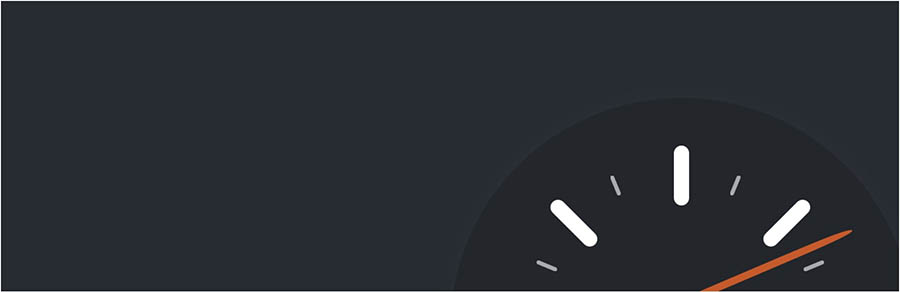
Our DreamPress customers have the advantage of built-in caching, which is included with your hosting account.
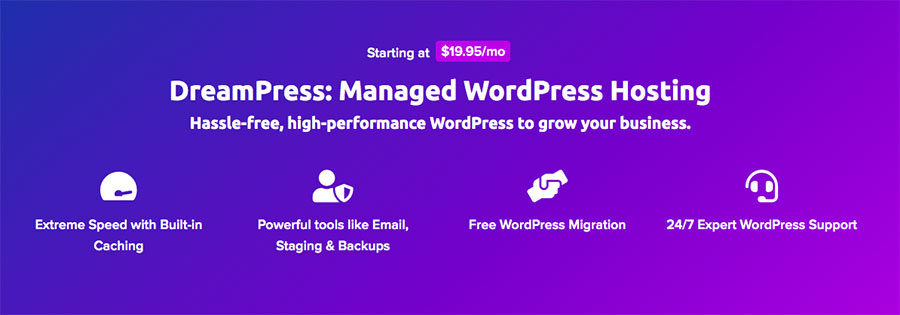
This makes third-party caching plugins unnecessary. However, we do recommend using the Proxy Cache Purge plugin to manage your DreamPress cache.
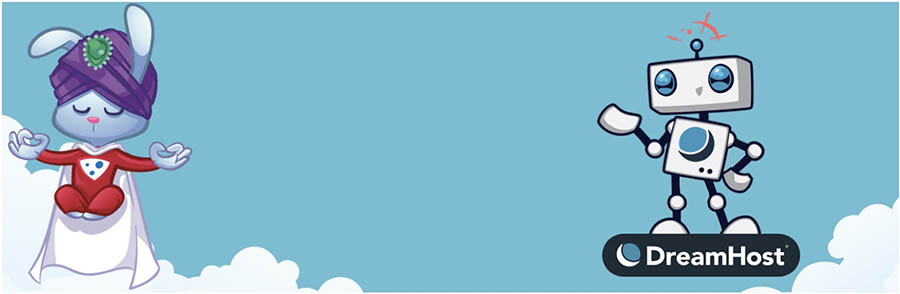
The plugin automatically sends requests to delete cached data for a page or post after you’ve modified it. This can help prevent some caching issues that may result in slower site speeds.
7. Large Media Files Are Increasing Loading Times
Media files, such as images and videos, tend to be quite large. Optimizing them through compression can help to decrease their size and, therefore, improve your loading times.
TinyJPG is a free online tool that compresses images. There are also several plugins you can use to compress media files within WordPress, including Smush Image Compression and Optimization.
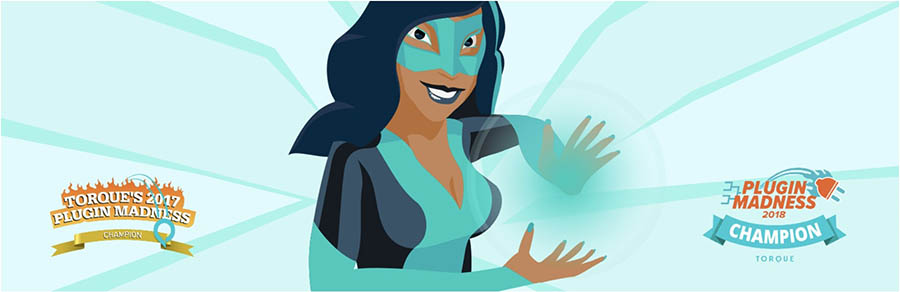
Compressing videos is a little trickier, so it’s usually better to host them externally on YouTube or another platform instead. You can then easily embed your videos on pages or posts.
Related: Guide to Gzip Compression in WordPress
8. Poorly-Written Scripts Are Conflicting With Other Site Elements
Poorly-written JavaScript can sometimes cause compatibility issues with other parts of your website, resulting in longer loading times. Running a speed test using tools such as Pingdom, Web Page Test, and GTmetrix can often point out scripts that are taking a long time to load.
You can then investigate these files more closely to determine how you can improve them. It may also be useful to turn potentially problematic scripts off temporarily, to see how your performance scores change without them enabled.
9. Your Site’s Code Is Too Bulky
The more code your user’s web browser has to load, the longer it will take for your website to become visible. If your code is too “bulky” or contains unnecessary characters and line breaks, your site may be slower. In response, you can “minify” that code by removing the elements that aren’t needed.
There are two popular plugins for carrying out this task. Autoptimize minifies code, in addition to inlining CSS and optimizing JavaScript files. It also integrates well with WP Super Cache.

Fast Velocity Minify merges CSS and JavaScript files to reduce the number of requests needed for browsers to load your pages. It also minifies your code.

Both plugins are solid choices. You might consider trying out each one and seeing which increases your performance test scores more.
Related: WordPress Minification: What It Is and How to Do It
10. Missing Files Are Causing Errors
In some instances, your WordPress installation may be missing files. If this happens, users will experience longer loading times as additional requests are made in an attempt to find the files. This process will eventually result in a 404 error if the files can’t be found.
The causes behind this issue are numerous and varied. Instead of trying to track down the source of the problem, the fastest solution is to restore your site from your most recent backup. This should replace the missing files with the versions saved in your backup.
11. Plugins Are Weighing Your Site Down
Having too many plugins — or even a few very bulky ones — can weigh your website down and cause poor performance. It’s wise to always completely remove any plugins you’re not using to minimize the chance that this will happen.
Additionally, some plugins can interfere with the caching of your site’s pages. If you’re using the Proxy Cache Purge plugin we mentioned earlier in this article, you can pinpoint which plugins are causing the problem by navigating to Proxy Cache > Check Caching.
12. Internet Issues Are Hurting Specific Users’ Performance
Finally, poor website performance can be due to an issue with a user’s Internet Service Provider (ISP), rather than with your site itself. Slow site speeds can result from network congestion, bandwidth throttling and restrictions, data discrimination and filtering, or content filtering.
If you notice slow speeds when visiting your site, you can run a traceroute between your computer and your website to test the connection. This should give you an idea of whether or not the problem is related to your ISP or is a more significant site-wide concern.
Get Your Site Up to Speed
With 20+ years of experience supporting millions of sites, we’ve perfected a process to make your website super fast at an affordable price.
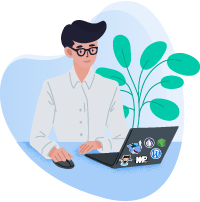
Why Are Some Websites Slow?
Your website’s performance and response time are closely tied to its success, so taking every available opportunity to improve it is worth the effort. Figuring out why your website has lagging load times can help boost both its Search Engine Optimization (SEO) and UX, resulting in better visibility and a higher conversion rate.
We’ve covered twelve common causes of slow site speeds throughout this post. While ideally, you’ll want to optimize your site in all the ways we’ve mentioned, pinpointing specific areas for improvement — such as enabling caching or compressing your media files — can help you tackle the biggest issues first.
Looking for a hosting service that can keep up with your site’s performance needs? Our Shared Hosting plans are a convenient, low-cost solution that’s optimized for WordPress and ideal for new users. Check them out today!
Maybe you're working with the wrong web host. We'll make sure your website is fast, secure, and always up so your visitors trust you. Plans start at $2.59/mo.Why Is My Website Slow?